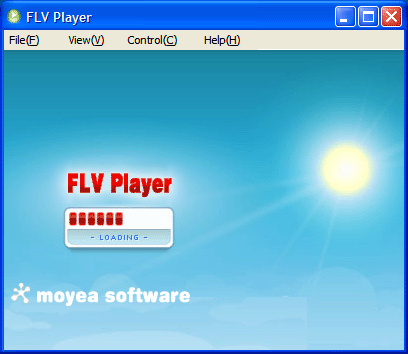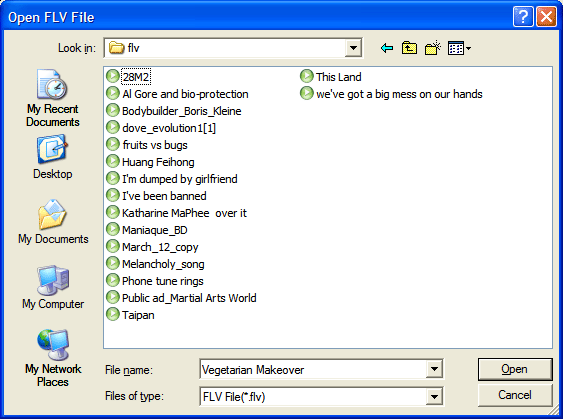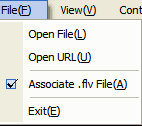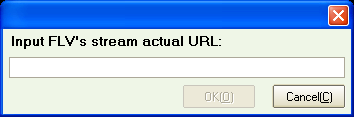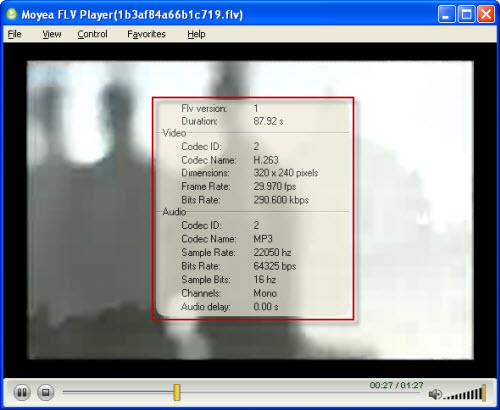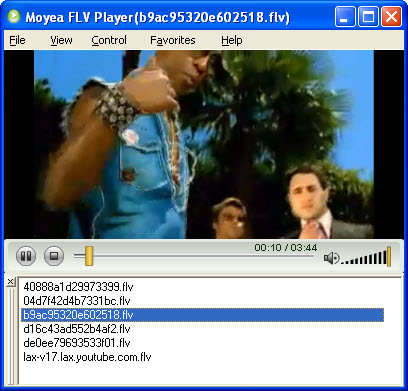Summery:
YouTube FLV Downloader is the best FREE solution not only for downloading YouTube, Google Video, Hulu, Fox and more. The all new interface with wine color skin matches the proper layout. It is as good as iTunes. Moreover, different from other download tools, the hot movies are recommended and ready to download.
What’s distinctive comparing with YouTube FLV Downloader?
Dual protocol supported
The software supports HTTP & RTMP protocols. This indicates from now on, you can download FLV videos not only from YouTube, Google Video, anyway those HTTP protocol based webs. Instead, you can also download FLV videos from Hulu, Fox, Pandora, etc. which use RTMP protocols. This means with this download tool, you can enjoy most of the Internet FLV video.
Real URL capturing
For a lot of popular FLV downloader, if you just copy a video URL from the URL address, e.g., you copy http://v.youku.com/v_show/id_XNTgzMDcyNDA=.html, and then paste this address to the related downloader; you may find the program just does not work. By using Moyea YouTube FLV Downloader, you won’t suffer from any similar problems because it can always capture the real URL of a video! The real URL of the above example is http://119.36.124.22/19736cff5347/0200640100493DFC2B6629007FC598E02D1723-98B7-6A5D-7D2F-2D98B8F03240.flv. By using this real URL you can of course download the video you want.
Friendly user interface
The designer’s inspiration comes from the world serious “Economy Depression”. Red color represents hot emotion, ceremonious and nobler. The software logo brings you passion of red. The general layout and color of this program will leave you a neat feeling, making you full of hope and confidence. Besides, those key functional sections are clearly located in the corresponding areas based on users’ preferences. Even a new user, he or she can be quickly familiar with the use of this software.
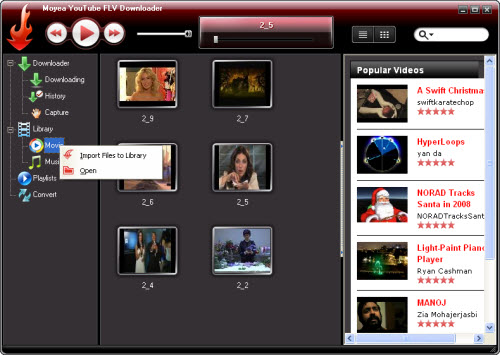
Resource integrating
Moyea YouTube FLV Downloader integrates resources very well. There are three resource managers of this software. They are the “Downloader Manager”, the “Library Manger” and the “Play-lists Manager” respectively. This kind of design will greatly facilitate users’ resource classification, and general management. For instance, if you have downloaded an FLV movie from YouTube.com, you can do the related configuration before downloading and when finished, the movie will be automatically classified to the “Library>Movie”. You could easily find the movie and quickly enjoy it. This implies you can put movies in one group and music in another.
Play-list supporting
Play-list function will help you to enjoy your favorite videos one by one and all those videos will be recorded in order for future enjoying. For instance, if you want to collect No.3, No.5 and No.6 seasons of “Prison Break”, just download and put them to the same play-list which you can freely create.
Multi-thread supported
Moyea YouTube FLV Downloader improves its downloading process. It supports multi-thread downloading which simply means faster download speed. You can set the maximum thread counts based on your bandwidth.
Movable video preview player
The program provides a video preview player. You can preview those downloader videos. The player window can be maximized and dragged freely as you want. Also it looks very beautiful.
Video search function
By using the search function, you can find any history videos downloaded by this software or those ones you classify them to the specific folders.
Currently, the program can only download those FLV videos but no for other file types. And it can not be run on MAC OS.
If you want to download it, you can check: http://www.video-to-flash.com/download-flv/

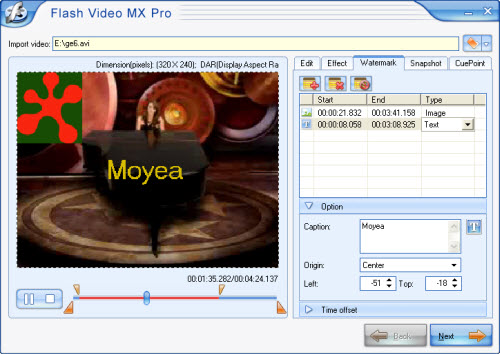
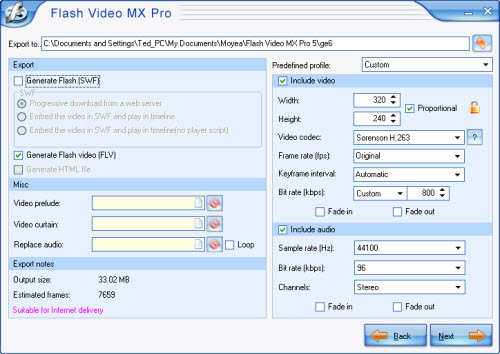
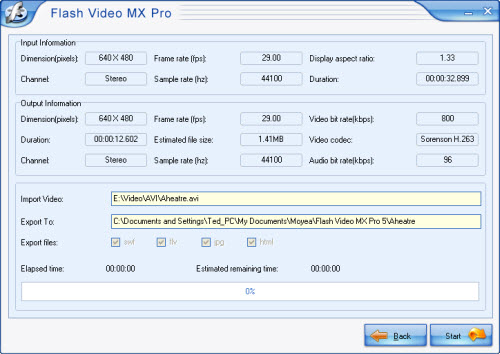


 in the toolbar.
in the toolbar. in toolbar.
in toolbar.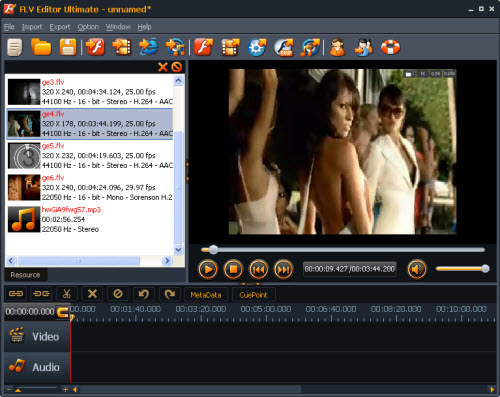
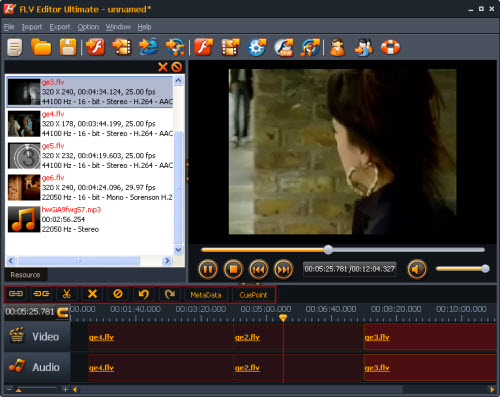
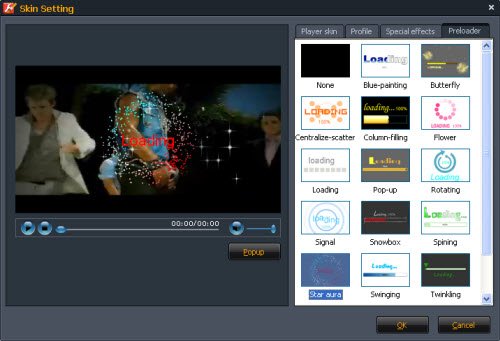
 . And then you can upload this FLV onto YouTube.
. And then you can upload this FLV onto YouTube.