Top free web-based sites/services to play/collect/listen music/songs/MP3s as well as mp3 music search.
1. http://www.finetune.com/
A revolutionary online music service where you can discover new music, create playlists, and organize your favorite artists and albums using descriptive tags. FREE unlimited listening with no download or subscription required.
2. http://listen.grooveshark.com
Grooveshark is the easiest way to discover, share, and listen to music online. Hear only the music you love, forget the rest.
3. http://www.imeem.com
Imeem is a social network that enables users to discover, interact and express themselves with media, including music, video and photos, and form connections based on shared tastes and interests
4. http://www.jango.com/
Jango internet radio is all about making online music free, easy and fun. Just type in an artist, and your first free internet radio station starts playing right away. You'll get the free online music you want, along with similar favorites of Jango users who share your taste. Customizing your free online radio stations further is just as easy. Just add more artists and rate songs that you want to play more or less.
5. http://jukefly.com
ukeFly is a place to listen to your music by streaming it from your personal music library. You can share music, listen to free music and access all your own music from anywhere in the world.
6. http://musicovery.com/
Discover new music based on your mood, this free webradio let you browse music styles and epochs.
7. http://www.pandora.com
Pandora radio is the personalized internet radio service that helps you find new music based on your old and current favorites. Create custom web radio stations, listen free.
8. http://skreemr.com
SkreemR allows you to search for music and download mp3 files from the web including music, podcasts, speeches, interviews and more!
9. http://www.muzic.com/
Get free unlimited mp3 hosting for your original works at muzic. Fans! Dig our new treasure trove of undiscovered legal free music.
10. http://www.last.fm
Last.fm connects you with your favorite music, and uses your unique taste to find new music, people, and concerts you’ll like.
Showing posts with label solution. Show all posts
Showing posts with label solution. Show all posts
2009/05/20
How to convert YouTube video to MP3
How to convert YouTube video to MP3 is the most popular question I can meet on the internet. People always ask such question because they want to enjoy the song from YouTube and without the low quality video. Honestly it is not a big deal but firstly you need to know something.
1 Most videos on YouTube are FLV format, so actually you need a FLV to MP3 converter to help you.
2 As you do not want the video, so you need find a converter which can get rid of the video.
3 The converter would better be free.
If you agree with the above three options, I recommend you www.convertdirect.com. This website supplies free service of converting online FLV/YouTube to AVI/MP3/WMV/3GP/MP4/iPod /Zune /PSP. And the steps are simple.
Step1. Insert www.convertdirect.com in your browser.
Press the Enter button on your keyboard, you can see this interface.

Step2. Insert the YouTube video’s URL.
This website support convert on-line FLV videos, so you can convert the video when you were watching it without download it.
Insert URL here:

If you want to download the FLV you also can download it from this website.

Insert the video’s URL and click Download button.
Step3. Convert your FLV to MP3.
Change to Convert the online video section.

You see the Select the output format section? In the drop-down list choose MP3(Audio only) and enter your email in the right input box. Click Submit and wait for some time you can get a download link with an email in your email box.
1 Most videos on YouTube are FLV format, so actually you need a FLV to MP3 converter to help you.
2 As you do not want the video, so you need find a converter which can get rid of the video.
3 The converter would better be free.
If you agree with the above three options, I recommend you www.convertdirect.com. This website supplies free service of converting online FLV/YouTube to AVI/MP3/WMV/3GP/MP4/iPod /Zune /PSP. And the steps are simple.
Step1. Insert www.convertdirect.com in your browser.
Press the Enter button on your keyboard, you can see this interface.

Step2. Insert the YouTube video’s URL.
This website support convert on-line FLV videos, so you can convert the video when you were watching it without download it.
Insert URL here:

If you want to download the FLV you also can download it from this website.

Insert the video’s URL and click Download button.
Step3. Convert your FLV to MP3.
Change to Convert the online video section.

You see the Select the output format section? In the drop-down list choose MP3(Audio only) and enter your email in the right input box. Click Submit and wait for some time you can get a download link with an email in your email box.
How to Grab YouTube videos and Save Them on Your PC for Free
Nowadays, it is not a fresh thing any more to grab YouTube or other online videos and save FLV on the computer. They are commonly used for the entertainment on the go or further usages on the editing software. I will introduce three methods to download YouTube videos for free in this passage.
Taking advantage of Cache:
Taking advantage of Cache is a common way. In this method, the extra download or grabbing is not needed. This is the strong point and also the attracting point. But it will take some time to grab YouTube or other online FLV. Moreover, this method will be limited by different browsers as some browsers will take measures to avoid. For instance, Firefox and Apple Safari take the temporary files into data base and you can not get easily. So this method is valid for IE and Maxthon. First you have to watch the whole video all through and then it will be found in the temporary. Then how to find the temporary folder?
IE->Tools->Internet Options->General->click “Settings” button in the middle->Click “View Files…”
Maxthon->Options->Internet Options->click “Settings” button in the middle->Click “View Files…”
Among so many files, how to search for the target files, namely, FLV files? Easy, you can right click and arrange the icons by type or time to find the downloaded files. Sometimes, it is called “get_video” without any extensions. Usually, you must rename it into *.flv.
Online free YouTube grabber and converter:
It is also a good way to grab YouTube and convert automatically to other video formats. There is no any annoying complicated operating process. For example, the online free YouTube grabber and converter: www.convertdirect.com just three steps: 1. Type in the URL of YouTube. 2. Select the output format. 3. Enter your email address to receive converted videos. At last, one click to submit is needed only.
In this way, you do not have to learn about how to operate the software or other troubling things. You can get the grabbed and converted YouTube videos without any effort. The only disadvantage is that you have to wait for some time. You can not get it at once until you receive an email containing the download link for the converted files.
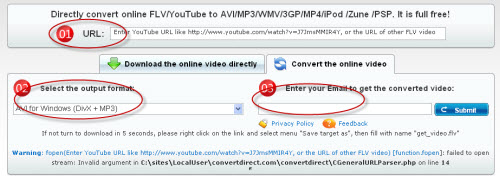
Use the free download software:
It is the most popular method to download free grabbing YouTube software. I recommend you to use Moyea YouTube FLV Downloader which is totally free. Compared with those two methods, it can save you much time and less efforts. The downloading process is fast and the program can batch grab YouTube for downloading. Now let’s see how to use this free program.
1. Run the program.
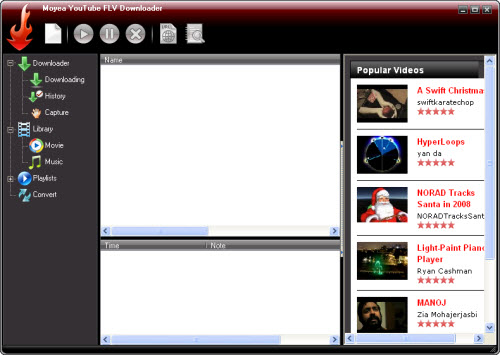
2. Add URL of online FLV as the new download task.
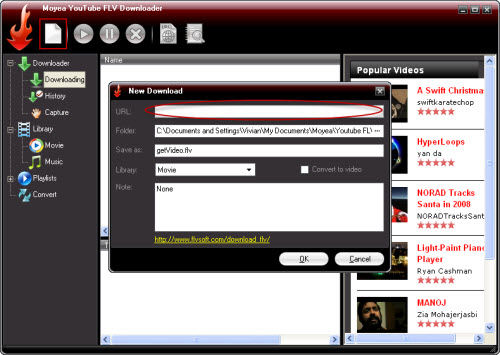
Click “OK” to continue. You can see the download status in “Downloading” tab.
3. Find grabbed YouTube video in “History” tab for playback.
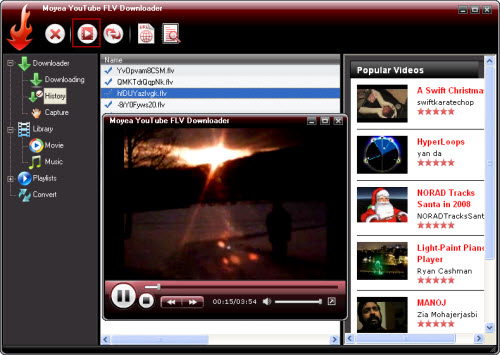
The three ways to grab YouTube are all free. You can choose one way you like to meet your need. Just enjoy them.
Taking advantage of Cache:
Taking advantage of Cache is a common way. In this method, the extra download or grabbing is not needed. This is the strong point and also the attracting point. But it will take some time to grab YouTube or other online FLV. Moreover, this method will be limited by different browsers as some browsers will take measures to avoid. For instance, Firefox and Apple Safari take the temporary files into data base and you can not get easily. So this method is valid for IE and Maxthon. First you have to watch the whole video all through and then it will be found in the temporary. Then how to find the temporary folder?
IE->Tools->Internet Options->General->click “Settings” button in the middle->Click “View Files…”
Maxthon->Options->Internet Options->click “Settings” button in the middle->Click “View Files…”
Among so many files, how to search for the target files, namely, FLV files? Easy, you can right click and arrange the icons by type or time to find the downloaded files. Sometimes, it is called “get_video” without any extensions. Usually, you must rename it into *.flv.
Online free YouTube grabber and converter:
It is also a good way to grab YouTube and convert automatically to other video formats. There is no any annoying complicated operating process. For example, the online free YouTube grabber and converter: www.convertdirect.com just three steps: 1. Type in the URL of YouTube. 2. Select the output format. 3. Enter your email address to receive converted videos. At last, one click to submit is needed only.
In this way, you do not have to learn about how to operate the software or other troubling things. You can get the grabbed and converted YouTube videos without any effort. The only disadvantage is that you have to wait for some time. You can not get it at once until you receive an email containing the download link for the converted files.
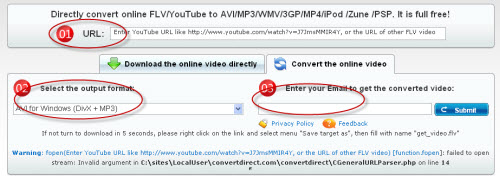
Use the free download software:
It is the most popular method to download free grabbing YouTube software. I recommend you to use Moyea YouTube FLV Downloader which is totally free. Compared with those two methods, it can save you much time and less efforts. The downloading process is fast and the program can batch grab YouTube for downloading. Now let’s see how to use this free program.
1. Run the program.
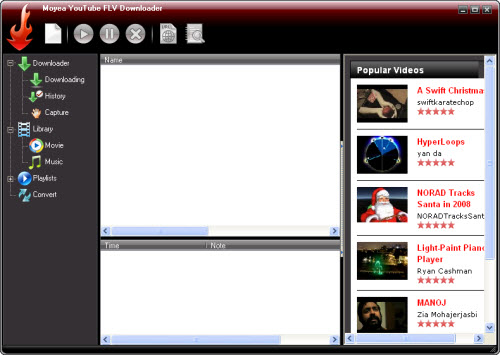
2. Add URL of online FLV as the new download task.
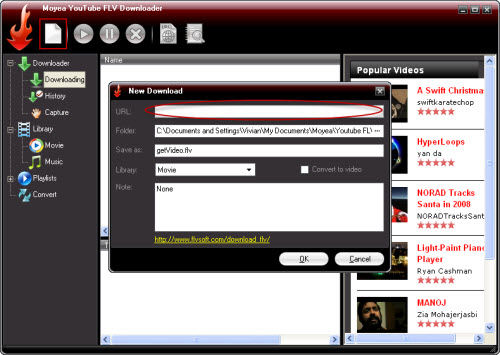
Click “OK” to continue. You can see the download status in “Downloading” tab.
3. Find grabbed YouTube video in “History” tab for playback.
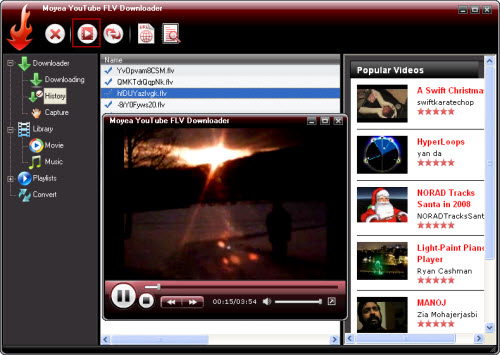
The three ways to grab YouTube are all free. You can choose one way you like to meet your need. Just enjoy them.
2009/05/19
Six ways to converts FLV video to AVI
Today, Flv is a popular video format widely on internet. Almost all online video website use it, like YouTube, google, yahoo etc. But you will find the flv video can not be played on Media Player or other common Player.
How to converts them to .avi, .mpeg? Follows are six ways.
1, online converts
That is an easy ways convert .flv to other video format. There are some online video website can finish it. You only provide a URL like "http://www.youtube.com/?d343k433". You can use convertdirect.com.
Advantage: easy, free.
Disadvantage: sometimes speed is too slowly.
2, Free software tools.
There are some free software tools can converts .flv video, almost based ffmpeg which is a open source media project. One free software named "FLV to Video Convert Pro 2" you can search it on google.com.
Advantage: free to try.
Disadvantage: Not totally free.
3, Open source tools.
ffmpeg is a open source project, it is free and powerful. But it only provides command line and have not a friendly interface.
Advantage: Free. Powerful
Disadvantage: can not support multiple files, no friendly interface.
4, FLV downloader
Almost all FLV downloader is free, apart of have the converter feature. One famous downloader named "Moyea YouTube FLV Downloader" which is free software.
Advantage: free.
Disadvantage: Do not support Hulu or some special sites.
5, Video converter
Now, most video converter software supports convert .flv file. But not optimized for .flv file.
Advantage: easy.
Disadvantage: not free, not optimized for .flv file.
6, FLV converter software.
That is kind of video converter software optimized for .flv file, and support batch converting. But have not free software now. These software like "FLV to Video Converter Pro 2", "FLV Editor Pro", "Mac FLV converter", etc.
Advantage: easy, support multiple files, optimized for .flv file.
Disadvantage: not free
How to converts them to .avi, .mpeg? Follows are six ways.
1, online converts
That is an easy ways convert .flv to other video format. There are some online video website can finish it. You only provide a URL like "http://www.youtube.com/?d343k433". You can use convertdirect.com.
Advantage: easy, free.
Disadvantage: sometimes speed is too slowly.
2, Free software tools.
There are some free software tools can converts .flv video, almost based ffmpeg which is a open source media project. One free software named "FLV to Video Convert Pro 2" you can search it on google.com.
Advantage: free to try.
Disadvantage: Not totally free.
3, Open source tools.
ffmpeg is a open source project, it is free and powerful. But it only provides command line and have not a friendly interface.
Advantage: Free. Powerful
Disadvantage: can not support multiple files, no friendly interface.
4, FLV downloader
Almost all FLV downloader is free, apart of have the converter feature. One famous downloader named "Moyea YouTube FLV Downloader" which is free software.
Advantage: free.
Disadvantage: Do not support Hulu or some special sites.
5, Video converter
Now, most video converter software supports convert .flv file. But not optimized for .flv file.
Advantage: easy.
Disadvantage: not free, not optimized for .flv file.
6, FLV converter software.
That is kind of video converter software optimized for .flv file, and support batch converting. But have not free software now. These software like "FLV to Video Converter Pro 2", "FLV Editor Pro", "Mac FLV converter", etc.
Advantage: easy, support multiple files, optimized for .flv file.
Disadvantage: not free
8 Free Video Editor for Linux
Free Linux Video Editor - Cinelerra
INELERRA, the first Linux based real-time editing and special effects system is a revolutionary Open Source HD media editing system. Long developed by Heroine Warrior with vital assistance from LMA, Cinelerra gives you real-time 1080p editing and compositing power on a state-of-art Linux video workstation. Developed for AMD64 OPTERON technology, the LMA CINELERRA system is a powerful and highly productive workstation for adding cost effective hardware and Linux software for Video and film production studios. The LMA CINELERRA system will support SMPTE-292 and SMPTE-259 native 10-bit resolution - the maximum resolution allowed in SMPTE SDI standards on OPTERON. CINELERRA was the first media editing system ported to support the AMD OPTERON 64 bit technology. CINELERRA has a number of effects built into the system including numerous telecine effects, video special effects including compositing, and a complete audio effects system. Cinelerra is featured on the APRO, the first 64 Bit Intellistation ever offered by IBM.
http://heroinewarrior.com/cinelerra.php3
More useful fork is here
http://cvs.cinelerra.org/
Free Linux Video Editor - Lives
LiVES began in 2002 as the Linux Video Editing System. Since it now runs on more operating systems, LiVES is a Video Editing System. It is designed to be simple to use, yet powerful. It is small in size, yet it has many advanced features.
http://lives.sourceforge.net/
Free Linux Video Editor - Blender
model • shade • animate • render • composite • interactive 3d
Blender is the free open source 3D content creation suite, available for all major operating systems.
http://www.blender.org/
Free Linux Video Editor - Kino
Kino is a non-linear DV editor for GNU/Linux. It features excellent integration with IEEE-1394 for capture, VTR control, and recording back to the camera. It captures video to disk in Raw DV and AVI format, in both type-1 DV and type-2 DV (separate audio stream) encodings.
http://www.kinodv.org/
Free Linux Video Editor - Jashaka
The worlds first open source, hardware accelerate editing and effects system! Well worth to check it out.
http://www.jahshaka.org/
Free Linux Video Editor - Avidemux
Avidemux is a free video editor designed for simple cutting, filtering and encoding tasks. It supports many file types, including AVI, DVD compatible MPEG files, MP4 and ASF, using a variety of codecs. Tasks can be automated using projects, job queue and powerful scripting capabilities.
http://fixounet.free.fr/avidemux/
Free Linux Video Editor - Kdenlive
Kdenlive is a non linear video editor for the KDE environment running on Linux.
http://kdenlive.org/
Free Linux Video Editor - ZS4 Video Editor
ZS4 Video Editor is video editing and compositing software which aims to provide media experts with a facility to combine a variety of media types (currently photos, videos and audio files) into one (or more) output file(s).
http://www.zs4.net/free-software-downloads
INELERRA, the first Linux based real-time editing and special effects system is a revolutionary Open Source HD media editing system. Long developed by Heroine Warrior with vital assistance from LMA, Cinelerra gives you real-time 1080p editing and compositing power on a state-of-art Linux video workstation. Developed for AMD64 OPTERON technology, the LMA CINELERRA system is a powerful and highly productive workstation for adding cost effective hardware and Linux software for Video and film production studios. The LMA CINELERRA system will support SMPTE-292 and SMPTE-259 native 10-bit resolution - the maximum resolution allowed in SMPTE SDI standards on OPTERON. CINELERRA was the first media editing system ported to support the AMD OPTERON 64 bit technology. CINELERRA has a number of effects built into the system including numerous telecine effects, video special effects including compositing, and a complete audio effects system. Cinelerra is featured on the APRO, the first 64 Bit Intellistation ever offered by IBM.
http://heroinewarrior.com/cinelerra.php3
More useful fork is here
http://cvs.cinelerra.org/
Free Linux Video Editor - Lives
LiVES began in 2002 as the Linux Video Editing System. Since it now runs on more operating systems, LiVES is a Video Editing System. It is designed to be simple to use, yet powerful. It is small in size, yet it has many advanced features.
http://lives.sourceforge.net/
Free Linux Video Editor - Blender
model • shade • animate • render • composite • interactive 3d
Blender is the free open source 3D content creation suite, available for all major operating systems.
http://www.blender.org/
Free Linux Video Editor - Kino
Kino is a non-linear DV editor for GNU/Linux. It features excellent integration with IEEE-1394 for capture, VTR control, and recording back to the camera. It captures video to disk in Raw DV and AVI format, in both type-1 DV and type-2 DV (separate audio stream) encodings.
http://www.kinodv.org/
Free Linux Video Editor - Jashaka
The worlds first open source, hardware accelerate editing and effects system! Well worth to check it out.
http://www.jahshaka.org/
Free Linux Video Editor - Avidemux
Avidemux is a free video editor designed for simple cutting, filtering and encoding tasks. It supports many file types, including AVI, DVD compatible MPEG files, MP4 and ASF, using a variety of codecs. Tasks can be automated using projects, job queue and powerful scripting capabilities.
http://fixounet.free.fr/avidemux/
Free Linux Video Editor - Kdenlive
Kdenlive is a non linear video editor for the KDE environment running on Linux.
http://kdenlive.org/
Free Linux Video Editor - ZS4 Video Editor
ZS4 Video Editor is video editing and compositing software which aims to provide media experts with a facility to combine a variety of media types (currently photos, videos and audio files) into one (or more) output file(s).
http://www.zs4.net/free-software-downloads
8 Free Video Editor for Mac
Free Mac Video Editor - iMovie
iMovie that comes with every new Mac (OS X), now called iMoveHD and it's a part of iLife package. Apple iMovie '05 is an excellent (and free) video editor for the Mac platform, with advanced video editing features and a lot of addon and plug-in support. You can find more information about iMovie at Apple's iLife '05 site. Note that this software is free only if you buy a new Mac. You can purchase it, however, if you just want the software.
http://www.apple.com/ilife/imovie/
Free Mac Video Editor - DVD Studio Pack for Mac
powerful multimedia conversion software for Mac OS X users that includes THREE outstanding tools: iSkysoft DVD Ripper for Mac, iSkysoft Video Converter for Mac and iSkysoft DVD Copy for Mac. It can help you rip DVD to computer with your desired format, finish the conversion among all popular media formats and copy DVD with 1:1 ratio on Mac OS X.
http://www.mac-dvd.com/dvd-studio-pack-mac-iskysoft.html
Free Mac Video Editor - Blender
model • shade • animate • render • composite • interactive 3d
Blender is the free open source 3D content creation suite, available for all major operating systems.
http://www.blender.org/
Free Mac Video Editor - Avidemux
Avidemux is a free video editor designed for simple cutting, filtering and encoding tasks. It supports many file types, including AVI, DVD compatible MPEG files, MP4 and ASF, using a variety of codecs. Tasks can be automated using projects, job queue and powerful scripting capabilities.
http://fixounet.free.fr/avidemux/
Free Mac Video Editor - Jashaka
The worlds first open source, hardware accelerate editing and effects system! Well worth to check it out.
http://www.jahshaka.org/
Free Mac Video Editor - HyperEngine-AV
Multimedia authoring software for capturing, editing, organizing, processing, and exporting video, audio, and text to create DVD quality movies and slide shows.
http://sourceforge.net/project/showfiles.php?group_id=131273
Free Mac Video Editor - Atomic Learning's FREE Video StoryBoard Pro
http://movies.atomiclearning.com/k12/storyboardpro
Free Mac Video Editor - ZS4 Video Editor
ZS4 Video Editor is video editing and compositing software which aims to provide media experts with a facility to combine a variety of media types (currently photos, videos and audio files) into one (or more) output file(s).
http://www.zs4.net/free-software-downloads
iMovie that comes with every new Mac (OS X), now called iMoveHD and it's a part of iLife package. Apple iMovie '05 is an excellent (and free) video editor for the Mac platform, with advanced video editing features and a lot of addon and plug-in support. You can find more information about iMovie at Apple's iLife '05 site. Note that this software is free only if you buy a new Mac. You can purchase it, however, if you just want the software.
http://www.apple.com/ilife/imovie/
Free Mac Video Editor - DVD Studio Pack for Mac
powerful multimedia conversion software for Mac OS X users that includes THREE outstanding tools: iSkysoft DVD Ripper for Mac, iSkysoft Video Converter for Mac and iSkysoft DVD Copy for Mac. It can help you rip DVD to computer with your desired format, finish the conversion among all popular media formats and copy DVD with 1:1 ratio on Mac OS X.
http://www.mac-dvd.com/dvd-studio-pack-mac-iskysoft.html
Free Mac Video Editor - Blender
model • shade • animate • render • composite • interactive 3d
Blender is the free open source 3D content creation suite, available for all major operating systems.
http://www.blender.org/
Free Mac Video Editor - Avidemux
Avidemux is a free video editor designed for simple cutting, filtering and encoding tasks. It supports many file types, including AVI, DVD compatible MPEG files, MP4 and ASF, using a variety of codecs. Tasks can be automated using projects, job queue and powerful scripting capabilities.
http://fixounet.free.fr/avidemux/
Free Mac Video Editor - Jashaka
The worlds first open source, hardware accelerate editing and effects system! Well worth to check it out.
http://www.jahshaka.org/
Free Mac Video Editor - HyperEngine-AV
Multimedia authoring software for capturing, editing, organizing, processing, and exporting video, audio, and text to create DVD quality movies and slide shows.
http://sourceforge.net/project/showfiles.php?group_id=131273
Free Mac Video Editor - Atomic Learning's FREE Video StoryBoard Pro
http://movies.atomiclearning.com/k12/storyboardpro
Free Mac Video Editor - ZS4 Video Editor
ZS4 Video Editor is video editing and compositing software which aims to provide media experts with a facility to combine a variety of media types (currently photos, videos and audio files) into one (or more) output file(s).
http://www.zs4.net/free-software-downloads
13 Free Video Editor for Windows
Free Video Editor - Windows Free Media Editor. Its called Windows Movie Maker.
You must use IE to download this product as well, Open source browsers will not allow you to access the site I believe. Windows MovieMaker 2 is a capable little editor and ships free with virtually all new XP computers these days, with upgrades available on the Microsoft Website and other addons available as part of the Plus! package.
http://www.microsoft.com/windowsxp/using/moviemaker/default.mspx or
http://v4.windowsupdate.microsoft.com/en/default.asp
Free Video Editor - Blender
model • shade • animate • render • composite • interactive 3d
Blender is the free open source 3D content creation suite, available for all major operating systems.
http://www.blender.org/
Free Video Editor - Jashaka
The worlds first open source, hardware accelerate editing and effects system! Well worth to check it out.
http://www.jahshaka.org/
Free Video Editor - Virtual dub
A powerful freeware video editor with lots of features, including a choice of compression codecs, splitting, addition of audio tracks. Excellent.
http://www.virtualdub.org/
Free Video Editor - WAX
Wax is a high performance and flexible video compositing and special effects software. The idea for Wax is to be very general purpose and flexible in video compositing and effects, so that you can compose your dream video sequence with ease everytime.
http://www.debugmode.com/wax/
Free Video Editor - All-in-one Video Converter
convert video files and put video on iPod or other players, After finishing video conversion, you can play the video on players like iPod, Zune, iPhone, Apple TV, PSP, Xbox 360, PS3, Archos, iRiver, Creative Zen, PMP, Smart Phone, Pocket PC, PDA, Mobile Phone, etc.
http://www.freedvdripper.net/software/aimersoft-video-converter.html
Free Video Editor - Zwei-Stein
Zwei-Stein 3.01 is a freeware non-linear, non-destructive video compositing and editing system which offers many advanced features unavailable elsewhere.
With Zwei-Stein you can edit up to 256 video, audio and still image clips, each with up to 64 effects chained serially. Cropping, panning and custom effects are easy with automatic key frames.
http://www.thugsatbay.com/tab/?q=zweistein_download
Free Video Editor - ZS4 Video Editor
ZS4 Video Editor is video editing and compositing software which aims to provide media experts with a facility to combine a variety of media types (currently photos, videos and audio files) into one (or more) output file(s).
http://www.zs4.net/free-software-downloads
Free Video Editor - Avedit
It is a great tool to work with .AVI files. Regardless of small executable size, this avi editor offers you unlimited power of digital video processing. Some high-tech tricks included into AVIedit allows you to perform with ease and fun the many interesting things, like video warping, color restore, noise reduction and so on...
http://www.am-soft.ru/aviedit.html
Free Video Editor - Avidemux
Avidemux is a free video editor designed for simple cutting, filtering and encoding tasks. It supports many file types, including AVI, DVD compatible MPEG files, MP4 and ASF, using a variety of codecs. Tasks can be automated using projects, job queue and powerful scripting capabilities.
http://fixounet.free.fr/avidemux/
Free Video Editor - DDClip Free 2.23
New version is not free ;-) old one is though.
http://www.softlab-nsk.com/ddclipro/free.html
Free Video Editor - Atomic Learning's FREE Video StoryBoard Pro
http://movies.atomiclearning.com/k12/storyboardpro
Free Video Editor - SolveigMM AVI Trimmer
SolveigMM AVI Trimmer is a free video editor to allow you to AVI movie cut extremely fast and lossless. This freeware AVI editor software is small, smart, easy to use and involves no encoding/decoding processes. Video enthusiasts use AVI Trimmer to cut commercials, cut video files or edit video for YouTube. AVI Trimmer solves annoying out of sync problem. It operates with all known types of AVI including DV AVI type 1 and 2.
http://www.solveigmm.com/?Products&p=AVITrimmer
You must use IE to download this product as well, Open source browsers will not allow you to access the site I believe. Windows MovieMaker 2 is a capable little editor and ships free with virtually all new XP computers these days, with upgrades available on the Microsoft Website and other addons available as part of the Plus! package.
http://www.microsoft.com/windowsxp/using/moviemaker/default.mspx or
http://v4.windowsupdate.microsoft.com/en/default.asp
Free Video Editor - Blender
model • shade • animate • render • composite • interactive 3d
Blender is the free open source 3D content creation suite, available for all major operating systems.
http://www.blender.org/
Free Video Editor - Jashaka
The worlds first open source, hardware accelerate editing and effects system! Well worth to check it out.
http://www.jahshaka.org/
Free Video Editor - Virtual dub
A powerful freeware video editor with lots of features, including a choice of compression codecs, splitting, addition of audio tracks. Excellent.
http://www.virtualdub.org/
Free Video Editor - WAX
Wax is a high performance and flexible video compositing and special effects software. The idea for Wax is to be very general purpose and flexible in video compositing and effects, so that you can compose your dream video sequence with ease everytime.
http://www.debugmode.com/wax/
Free Video Editor - All-in-one Video Converter
convert video files and put video on iPod or other players, After finishing video conversion, you can play the video on players like iPod, Zune, iPhone, Apple TV, PSP, Xbox 360, PS3, Archos, iRiver, Creative Zen, PMP, Smart Phone, Pocket PC, PDA, Mobile Phone, etc.
http://www.freedvdripper.net/software/aimersoft-video-converter.html
Free Video Editor - Zwei-Stein
Zwei-Stein 3.01 is a freeware non-linear, non-destructive video compositing and editing system which offers many advanced features unavailable elsewhere.
With Zwei-Stein you can edit up to 256 video, audio and still image clips, each with up to 64 effects chained serially. Cropping, panning and custom effects are easy with automatic key frames.
http://www.thugsatbay.com/tab/?q=zweistein_download
Free Video Editor - ZS4 Video Editor
ZS4 Video Editor is video editing and compositing software which aims to provide media experts with a facility to combine a variety of media types (currently photos, videos and audio files) into one (or more) output file(s).
http://www.zs4.net/free-software-downloads
Free Video Editor - Avedit
It is a great tool to work with .AVI files. Regardless of small executable size, this avi editor offers you unlimited power of digital video processing. Some high-tech tricks included into AVIedit allows you to perform with ease and fun the many interesting things, like video warping, color restore, noise reduction and so on...
http://www.am-soft.ru/aviedit.html
Free Video Editor - Avidemux
Avidemux is a free video editor designed for simple cutting, filtering and encoding tasks. It supports many file types, including AVI, DVD compatible MPEG files, MP4 and ASF, using a variety of codecs. Tasks can be automated using projects, job queue and powerful scripting capabilities.
http://fixounet.free.fr/avidemux/
Free Video Editor - DDClip Free 2.23
New version is not free ;-) old one is though.
http://www.softlab-nsk.com/ddclipro/free.html
Free Video Editor - Atomic Learning's FREE Video StoryBoard Pro
http://movies.atomiclearning.com/k12/storyboardpro
Free Video Editor - SolveigMM AVI Trimmer
SolveigMM AVI Trimmer is a free video editor to allow you to AVI movie cut extremely fast and lossless. This freeware AVI editor software is small, smart, easy to use and involves no encoding/decoding processes. Video enthusiasts use AVI Trimmer to cut commercials, cut video files or edit video for YouTube. AVI Trimmer solves annoying out of sync problem. It operates with all known types of AVI including DV AVI type 1 and 2.
http://www.solveigmm.com/?Products&p=AVITrimmer
10 Top Free video burner soft
1.ImgBurn: ImgBurn is probably the best free CD/DVD burning tool available. ImgBurn supports a wide range of image file formats - including BIN, DI, DVD, GI, IMG, ISO, MDS, NRG and PDI. It supports Unicode folder/file names, so you shouldn't run in to any problems if you're using an international character set. ImgBurn supports all the Windows OS's - Windows 95, 98, Me, NT, 2000, XP, 2003 and Vista (including all the 64-bit versions). If you use Wine, it should also run on Linux and other x86-based Unfixes.
2. CDBurnerXP: CD Burner XP is a great software. Apart from CDs and DVDs, you can also burn Blue-Ray and HD-DVDs with it. It also includes the feature to burn and create ISOs, as well as a Multilanguage interface.
Operating Systems supported- Windows 2000/XP/2003 Server/Vista.
3. InfraRecorder: InfraRecorder is a free CD/DVD burning solution for Microsoft Windows. It offers a wide range of powerful features; all through an easy to use application interface and Windows Explorer integration.
4. Express Burn Express Burn is a free CD burning program that lets you create and record audio and data CDs under Windows and Mac OS X. This software has a great user friendly interface. To use it all you need to do is drag and drop files. One thing surprises me; well I don't know how far it's true; the makers of this software claim that Express Burn is the fastest CD/DVD writing program in the world using proprietary optimizing systems.
5. Ultimate CD/DVD Burner: Ultimate CD/DVD Burner is a simple and easy to use CD and DVD burning software package. It supports a very wide range of internal and external (USB 2.0 and FireWire) CD and DVD writers. Burn any data, copy any disc, make backups, create astonishing photo CD albums, and make ISO CDs with this very easy to handle software!
6. DeepBurner Free Portable: Deep Burner Free Portable is free, advanced, and extremely powerful CD and DVD burning package. It removes the hassle of making CDs, DVDs, and auto runs. Deep Burner Free Portable works straight from your removable media, whether it's a USB flash drive, compact flash card, or even a good old floppy. Burn any data, copy any disc, make backups, and make ISO CDs with this very easy to handle software!
7. StarBurn Star Burn is a powerful tool for grabbing, burning and mastering CD, DVD, Blue-Ray and HD-DVD media. Star Burn supports all types of optical storage media (including CD-R/RW, DVD-R/RW, DVD+R/RW, BD-R/RE, HD-DVD-R/RW and DVD-RAM) as well as a wide variety of burning hardware.
With Star Burn you can perform grabbing, copying and burning operations as well as advanced DVD authoring and mastering. These advanced features enable you to create DVD-Video content from custom video files, or compilations from other DVDs. Additionally with the DVD Splitting Wizard you can split DVD-Video discs into smaller parts and burn them to DVD writable discs or share them with the Star Port DVD-ROM emulator and watch DVD video directly on your PC
8. FinalBurner: Final Burner is a freeware alternative to expensive CD and DVD recorders. It allows users to produce professional data, audio, video disks and ISO images. Many types of media are supported, including CD R/RW, DVD+R/RW, DVD-R/RW, DVD DL.
9. BurnAware Burn Aware allows you to easily perform the most common disc burning operations: write to all CD/DVD media types, including Blue-Ray (BD-R/BD-RE); create and burn disc images; write multi-session discs; verify the integrity of files; burn your compilations directly on optical media, without having to wait for hard drive staging first and much more.
Operating systems supported- NT, 2000, XP and Vista
10. Disc Master: Disc Master is a solution for data burning and backup for CD and DVD recordable and rewritable discs, from Corel. Fast copy CD to CD or DVD to DVD, backup files, create mixed mode, or enhanced multi-session CDs. Supports CD-R, CD-RW, DVD-R, DVD-RW, DVD+R, DVD+RW, and DVD-RAM.
2. CDBurnerXP: CD Burner XP is a great software. Apart from CDs and DVDs, you can also burn Blue-Ray and HD-DVDs with it. It also includes the feature to burn and create ISOs, as well as a Multilanguage interface.
Operating Systems supported- Windows 2000/XP/2003 Server/Vista.
3. InfraRecorder: InfraRecorder is a free CD/DVD burning solution for Microsoft Windows. It offers a wide range of powerful features; all through an easy to use application interface and Windows Explorer integration.
4. Express Burn Express Burn is a free CD burning program that lets you create and record audio and data CDs under Windows and Mac OS X. This software has a great user friendly interface. To use it all you need to do is drag and drop files. One thing surprises me; well I don't know how far it's true; the makers of this software claim that Express Burn is the fastest CD/DVD writing program in the world using proprietary optimizing systems.
5. Ultimate CD/DVD Burner: Ultimate CD/DVD Burner is a simple and easy to use CD and DVD burning software package. It supports a very wide range of internal and external (USB 2.0 and FireWire) CD and DVD writers. Burn any data, copy any disc, make backups, create astonishing photo CD albums, and make ISO CDs with this very easy to handle software!
6. DeepBurner Free Portable: Deep Burner Free Portable is free, advanced, and extremely powerful CD and DVD burning package. It removes the hassle of making CDs, DVDs, and auto runs. Deep Burner Free Portable works straight from your removable media, whether it's a USB flash drive, compact flash card, or even a good old floppy. Burn any data, copy any disc, make backups, and make ISO CDs with this very easy to handle software!
7. StarBurn Star Burn is a powerful tool for grabbing, burning and mastering CD, DVD, Blue-Ray and HD-DVD media. Star Burn supports all types of optical storage media (including CD-R/RW, DVD-R/RW, DVD+R/RW, BD-R/RE, HD-DVD-R/RW and DVD-RAM) as well as a wide variety of burning hardware.
With Star Burn you can perform grabbing, copying and burning operations as well as advanced DVD authoring and mastering. These advanced features enable you to create DVD-Video content from custom video files, or compilations from other DVDs. Additionally with the DVD Splitting Wizard you can split DVD-Video discs into smaller parts and burn them to DVD writable discs or share them with the Star Port DVD-ROM emulator and watch DVD video directly on your PC
8. FinalBurner: Final Burner is a freeware alternative to expensive CD and DVD recorders. It allows users to produce professional data, audio, video disks and ISO images. Many types of media are supported, including CD R/RW, DVD+R/RW, DVD-R/RW, DVD DL.
9. BurnAware Burn Aware allows you to easily perform the most common disc burning operations: write to all CD/DVD media types, including Blue-Ray (BD-R/BD-RE); create and burn disc images; write multi-session discs; verify the integrity of files; burn your compilations directly on optical media, without having to wait for hard drive staging first and much more.
Operating systems supported- NT, 2000, XP and Vista
10. Disc Master: Disc Master is a solution for data burning and backup for CD and DVD recordable and rewritable discs, from Corel. Fast copy CD to CD or DVD to DVD, backup files, create mixed mode, or enhanced multi-session CDs. Supports CD-R, CD-RW, DVD-R, DVD-RW, DVD+R, DVD+RW, and DVD-RAM.
How to make a cool YouTube video?
Sometimes ago, I checked Yahoo answer and I find many people want to make a cool YouTube Video but they do not know how. If you are one of them, then you are lucky because this article will tell you how to make a cool YouTube Video and what you need in detail.
What do we need?
Flash Video MX Pro, well you need some video clips as the source and as YouTube like FLV videos, we need a converter to convert videos even DVD to FLV first.
FLV Editor Ultimate, after we got the fish we need a kitchen to cook it. FLV Editor Ultimate also has a free version with some limitations, and it also has a timeline to help you edit your video more easily.
How to do that with these applications.
Step1. Convert video to FLV with Flash Video MX Pro.
1. Open Flash Video MX Pro, and import the video in the program.

Under Edit", you can trim a video clip, crop a video area.
Under Effect", you can adjustthe video effects, likecontrast, brightness, etc.
Under Watermark", you can add a text and image watermark to your video.
Under Snapshot", you can capture a random image from the video.
You can see the effects in the following picture.
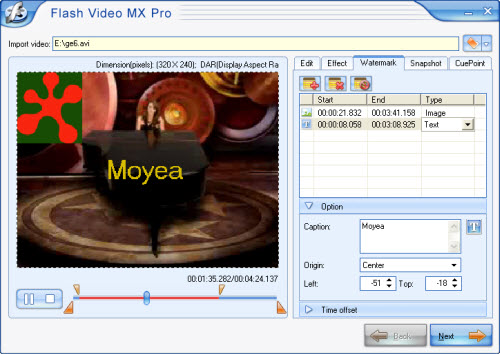
Click Next"to continue.
2. In Export", check Generate Flash", and click Next" to continue.
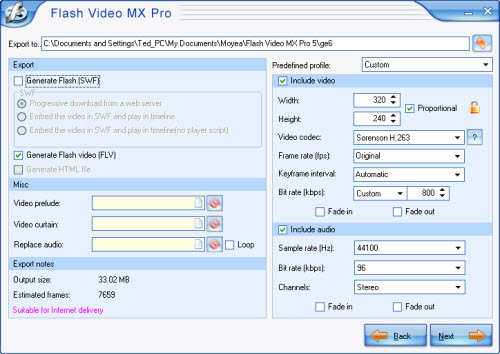
This software can generate a FLV file, a SWF file and a HTML file. If you want the FLV file only, you can disable Generate HTML file and Generate Flash (SWF)
3. Click Start to launch the conversion
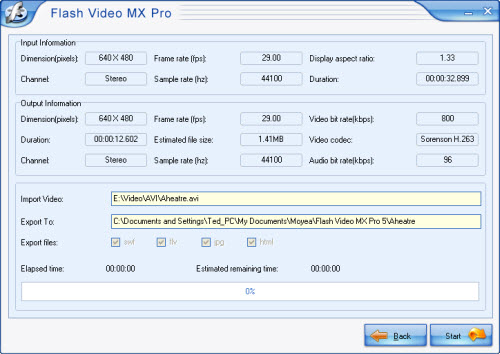
Wait a few minutes; you can get your .flv file.
Step2. Edit these FLV videos.
1. Launch the FLV Editor Ultimate and import these FLV files which you want to edit.

This is the main interface of the software.

This is the tool bar, with these buttons you can import your FLV, export your FLV and save a project file.
Import FLV/MP3 to Resource List
Import FLV: Click Import in the main menu> FLV or click this button in the toolbar.
in the toolbar.
Import MP3 only in the resource list: Click Import in the main menu> MP3 or click this button in toolbar.
in toolbar.
You also can import FLV by right click the resource list, and target the selected video.
After you import the FLV file you can double click to see it on the preview window:
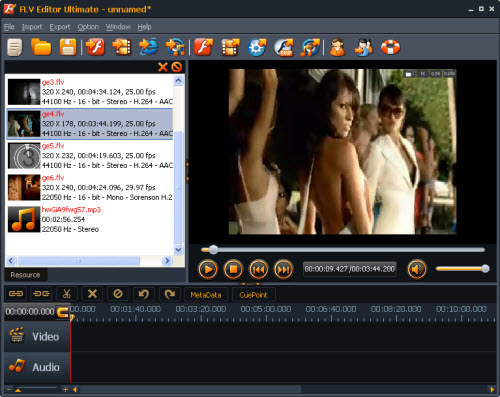
2. Edit FLV video
To edit the files, you must drag and drop a file from Resource List to Timeline and edit with buttons on Timeline Toolbar, right-click menu on Timeline, or short-cut keys.
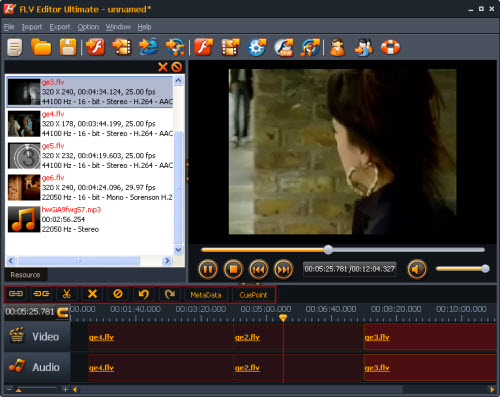
Real-time preview: You can click the play button on Preview Pane to see the editing effects.
Trim the length of FLV video. You can drag the edge of a clip on Timeline to trim the length.
Cut YouTube video. You can also drag the pointer to the right position on Timeline and click the scissor button to cut. And then you can drag to rearrange the order or select and delete unwanted part. It's quite flexible.
Rip YouTube video and audio. To rip the YouTube FLV video and audio, you can select the clip on Timeline and click Unlink button. And then you can move or delete them separately. You can also replace the original audio with an MP3 file or another FLV/F4V audio. To join the video and audio together, you can select them with the help of "Ctrl" on your keyboard and click Link button.
3. Export FLV video
With this program, you can export SWF with gorgeous player skins, preloaders, and special effects.
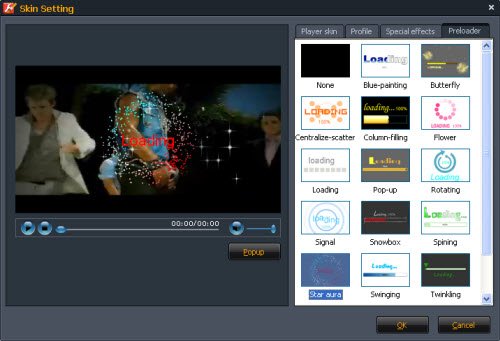
Or you can just export the FLV file by click Export FLV . And then you can upload this FLV onto YouTube.
. And then you can upload this FLV onto YouTube.
What do we need?
Flash Video MX Pro, well you need some video clips as the source and as YouTube like FLV videos, we need a converter to convert videos even DVD to FLV first.
FLV Editor Ultimate, after we got the fish we need a kitchen to cook it. FLV Editor Ultimate also has a free version with some limitations, and it also has a timeline to help you edit your video more easily.
How to do that with these applications.
Step1. Convert video to FLV with Flash Video MX Pro.
1. Open Flash Video MX Pro, and import the video in the program.

Under Edit", you can trim a video clip, crop a video area.
Under Effect", you can adjustthe video effects, likecontrast, brightness, etc.
Under Watermark", you can add a text and image watermark to your video.
Under Snapshot", you can capture a random image from the video.
You can see the effects in the following picture.
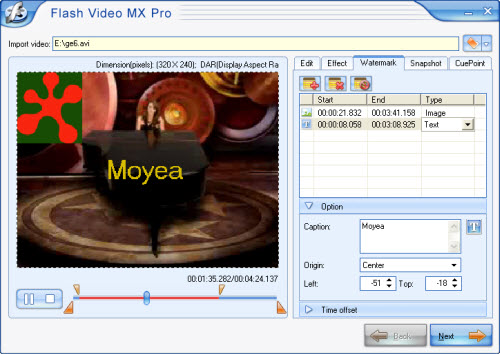
Click Next"to continue.
2. In Export", check Generate Flash", and click Next" to continue.
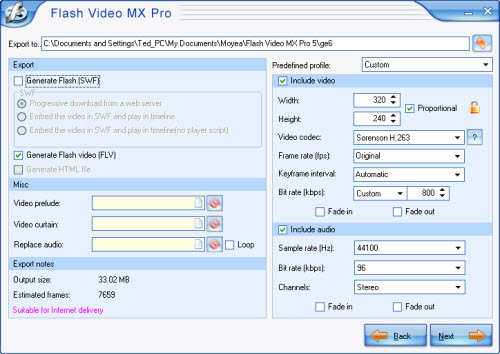
This software can generate a FLV file, a SWF file and a HTML file. If you want the FLV file only, you can disable Generate HTML file and Generate Flash (SWF)
3. Click Start to launch the conversion
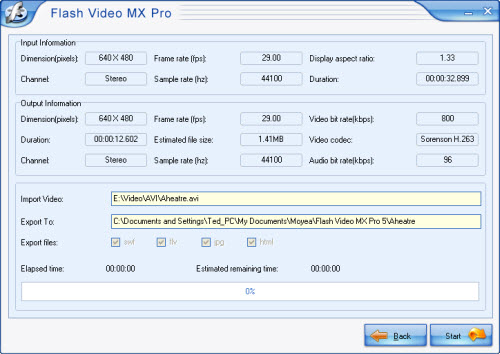
Wait a few minutes; you can get your .flv file.
Step2. Edit these FLV videos.
1. Launch the FLV Editor Ultimate and import these FLV files which you want to edit.

This is the main interface of the software.

This is the tool bar, with these buttons you can import your FLV, export your FLV and save a project file.
Import FLV/MP3 to Resource List
Import FLV: Click Import in the main menu> FLV or click this button
 in the toolbar.
in the toolbar.Import MP3 only in the resource list: Click Import in the main menu> MP3 or click this button
 in toolbar.
in toolbar.You also can import FLV by right click the resource list, and target the selected video.
After you import the FLV file you can double click to see it on the preview window:
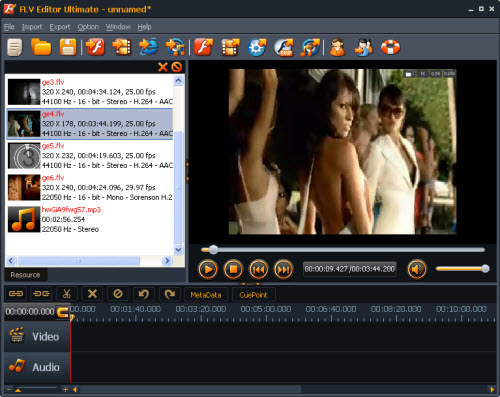
2. Edit FLV video
To edit the files, you must drag and drop a file from Resource List to Timeline and edit with buttons on Timeline Toolbar, right-click menu on Timeline, or short-cut keys.
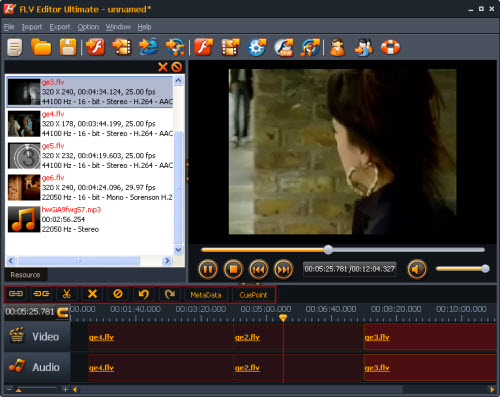
Real-time preview: You can click the play button on Preview Pane to see the editing effects.
Trim the length of FLV video. You can drag the edge of a clip on Timeline to trim the length.
Cut YouTube video. You can also drag the pointer to the right position on Timeline and click the scissor button to cut. And then you can drag to rearrange the order or select and delete unwanted part. It's quite flexible.
Rip YouTube video and audio. To rip the YouTube FLV video and audio, you can select the clip on Timeline and click Unlink button. And then you can move or delete them separately. You can also replace the original audio with an MP3 file or another FLV/F4V audio. To join the video and audio together, you can select them with the help of "Ctrl" on your keyboard and click Link button.
3. Export FLV video
With this program, you can export SWF with gorgeous player skins, preloaders, and special effects.
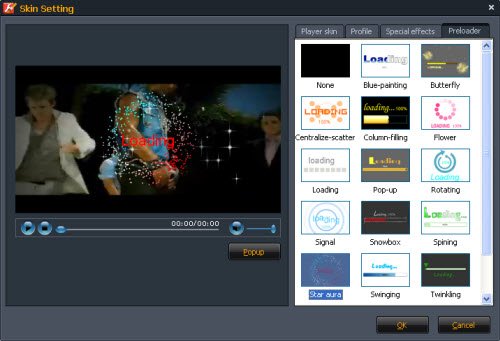
Or you can just export the FLV file by click Export FLV
 . And then you can upload this FLV onto YouTube.
. And then you can upload this FLV onto YouTube.
2009/05/14
How to free play FLV files with free FLV player?
Did you meet such problem before, you download a video from YouTube but you can not open it with Windows Media Player or Real player, so you can not enjoy the video on your computer. That is because the video you downloaded from YouTube is FLV format and Windows Media Player and Real player can not play this format video. But do not worry; you can solve this problem by installing a FLV player to player these FLV videos.
I know one FLV player is good; it is totally free and can play YouTube videos (FLV) on your local or online video with the help of the video URL. The best thing is it is easy to use and open files very quickly.
You can play FLV files with this free FLV player like the following steps.
Step1. Install this FLV player.
After you successfully installed the FLV Player on your computer, you can see the main interface:
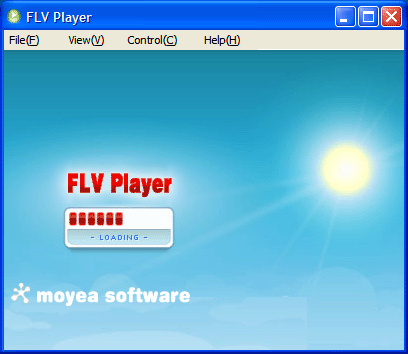
Step2. Import FLV files this player.
Choose File> Open File, then you can see the Open FLV File dialog box pop up as the following picture:
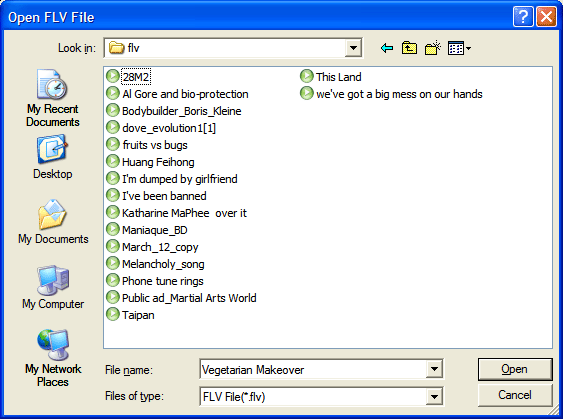
The other way to import FLV files is via Open URL as well as from your local computer via Open File.
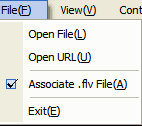
Select "Open URL" and you will face a pop-up asking you to enter your actual URL to grab the FLV files for playback:
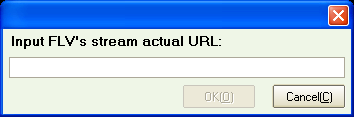
And if you checked Associate .flv File, the program can be optionally associated with .flv files, so you can just double-click them to play.
Step3. View FLV information.
With this player, you also can view the FLV file’s information like codec or bit rate etc. So you can know your FLV video in detail.
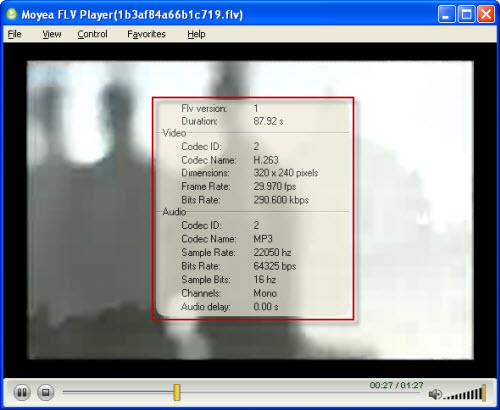
Step5. Play list
Can you believe that this small player even has playlist function? You can choose View> Display playlist to show your playlist.
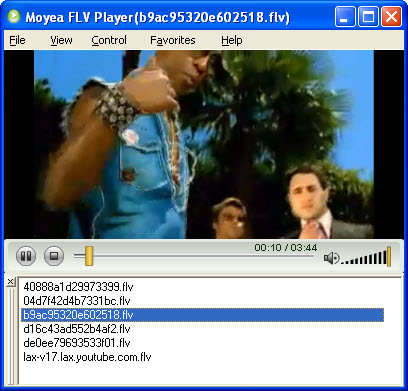
You can add video on the list by right click on the blank area> Add Files to Playlist.
Source: http://www.video-to-flash.com/play-flv-free/
I know one FLV player is good; it is totally free and can play YouTube videos (FLV) on your local or online video with the help of the video URL. The best thing is it is easy to use and open files very quickly.
You can play FLV files with this free FLV player like the following steps.
Step1. Install this FLV player.
After you successfully installed the FLV Player on your computer, you can see the main interface:
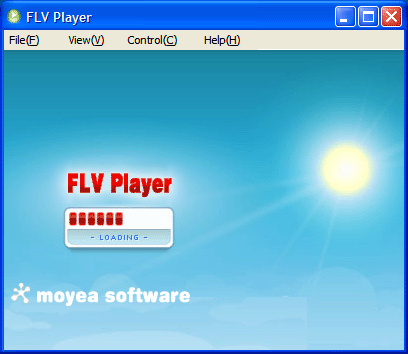
Step2. Import FLV files this player.
Choose File> Open File, then you can see the Open FLV File dialog box pop up as the following picture:
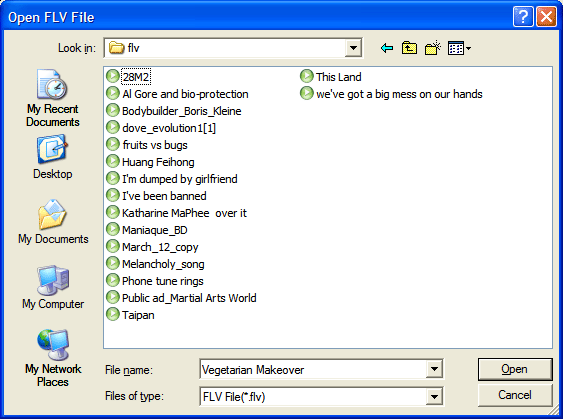
The other way to import FLV files is via Open URL as well as from your local computer via Open File.
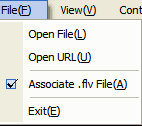
Select "Open URL" and you will face a pop-up asking you to enter your actual URL to grab the FLV files for playback:
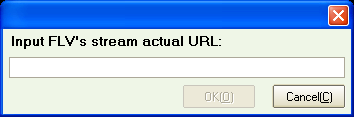
And if you checked Associate .flv File, the program can be optionally associated with .flv files, so you can just double-click them to play.
Step3. View FLV information.
With this player, you also can view the FLV file’s information like codec or bit rate etc. So you can know your FLV video in detail.
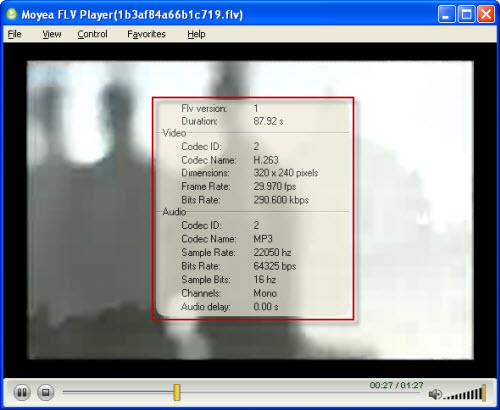
Step5. Play list
Can you believe that this small player even has playlist function? You can choose View> Display playlist to show your playlist.
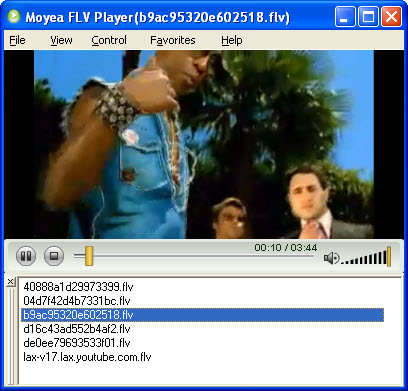
You can add video on the list by right click on the blank area> Add Files to Playlist.
Source: http://www.video-to-flash.com/play-flv-free/
Top 10 Movie Sites!
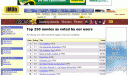 1. ImdB
1. ImdBImdB is known as the biggest movie site on the Internet. It is called the Internet Movie Database for a reason. Everything you need to know about any actor, actress, producer, director, or movie in all of history can be found right here. Check it out to get plot synopsis, cast lists, and so much more on all of your favorites.
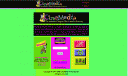 2. Cinemedia.com
2. Cinemedia.comCinemedia is the Internets largest film and media directory. It is said to be the most comprehensive directory on anything film related on the Internet. If you want to submit a favorite movie site, go ahead, or take some time to browse over 25,000 links on anything that is the Big Screen.
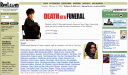 3. Reel.com
3. Reel.comReel.com is said to be your connection to the movies. What is coming to the theater? What is playing now? What has just been released on DVD? What is coming soon on DVD? Reel.com makes sure that you can access anything movie related in theaters or in store now. Check out Reel.com to make sure you never miss out on your favorite.
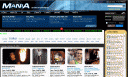 4. Cinescape.com
4. Cinescape.comCinescape promises to go beyond entertainment to give you all the latest in entertainment news, reviews, profiles, videos, art, wallpapers, and photos. But it doesnt just stop there. See what people are blogging about or get insider entertainment information on any of your favorite movies or DVDs.
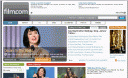 5. Film.com
5. Film.comFilm.com is another Internet leader when it comes to bringing you everything you need to know on your favorite movies whether they are old or new. Check out the latest news, browse the photo galleries, view the top trailers, and go behind the scenes on your favorite movies. Find out what really happened on the set of "The Other Boleyn Girl".
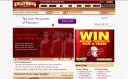 6. Hollywood.com
6. Hollywood.comHollywood .com is the only place where you can get the real inside scoop. Check out movie news, trailers, reviews, promotions, and what is going on with your favorite celebrities. You can see the Box Office Top 10, Now Playing, Coming Soon, see who is a Top Celebrity, and visit your favorite fan sites.
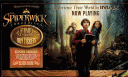 7. Imax.com
7. Imax.comImax is considered to be the ultimate movie experience, so if you are a true fan of the Big Screen, imax will give you an unbelievable experience. With their crystal clear images and digital surround sound that literally wraps around you, the Imax experience is like you are actually there. To get all the latest Imax news and updates, visit Imax.com
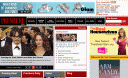 8.Premiere.com
8.Premiere.comPremiere.com is the online site for Premiere Magazine, the industry standard for all that is movie related. On their site you can read reviews, check out the Daily Premiere, see features, visit the forums, view galleries, and read the latest Premiere blog that will give you insider information like Oscars – The Morning After.
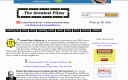 9. Greatest Films
9. Greatest FilmsYou have to know with a name like Greatest Films you are going to find a wealth of information on the greatest pictures to cross the big screen. Here you will find the top 100 films of all times, Best Of, Oscars Moments, History, Posters, Quotes, Directors Notes, and a place where you can search for all of those hard to find titles.
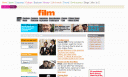 10. Guardian Unlimited Film
10. Guardian Unlimited FilmGuardian Unlimited Film is the one stop Internet shop to find film news, updates on awards ceremonies, new releases, cyber cinema information, and movie reviews. You can also visit the Trailer Park to view the latest trailer releases, and read interviews with your favorite actors, producers, and directors. Whats the latest gossip? Find out here if there is another Bourne sequel on the horizon…
Make Presentation to Enlarge Your Business
Following with the high speed development of science and technology, people can see more, hear more and feel more. They would not be easy satisfied as old days. And as a business man, we are also facing challenge. So please don’t tell me you still want to move your client just by dry words or a few pictures. See the truth, they want sounds and videos. Of course, we also need words and pictures, but we need to integrate them together.
A PPT seems be an excellent choice. And this article will teach you to make a perfect PPT (with videos, small size, be able to play everywhere) to persuade your client and enlarge your business.
Step1. Insert a video to attract your client’s attention.
Mostly, we choose import a .swf file into PPT, as they are small and have good quality. But what we have are mostly regular format videos like AVI, MPEG, WMV, MOV, RM, RMVB etc., so I suggest you to use Flash Video MX Pro to transfer regular format videos to .swf files firstly. (How to use Flash Video MX Pro)
When we have a .swf file, let’s do it now.
1. Launch PowerPoint, and open the slideshow which you want to import your video.
2. Click View section, and choose Toolbars> Control Toolbox> More Controls.

3. Choose Shockwave Flash Object in the drop-down menu. And draw a rectangle, in which will show your Flash.
4. Right click the rectangle; choose Properties.
In Movie insert the Flash’s name, such as myvideo.swf, and set EmbedMovie to be True.

Close the above interface; press F5, and then you can see your Flash.
P.S. With this method you can show your video on another computer (inserted PowerPoint) directly, but the PPT file will be a little bigger.
Sept2. Thinner your PPT file.
Do not worry about the size, good quality always with big cost. But we still can use some ways to make it thinner.
Because that we do not want to make the clients impatient, when we opening a big, slow program.
1. Compress image files.
The big size image files are the main reason of big size PPT. PowerPoint 2002 or above version allow compress images and delete useless data. Please follow these steps: right click the picture, in the quick menu choose Format Picture. There would be a pop-up box, choose Picture> Compress, and then you can see the setting box,

Choose Compress pictures and Delete cropped areas of pictures. Press OK, in the pop-up dialogue box click Apply. Then PowerPoint will compress the picture automatically. But this way may reduce the picture quality.
2. Only insert needed fonts.
When we were inserting fonts, the presentation document would enlarge itself according to the font files. So please check the size of font files before insert them. And some new Unicode font files have very big size.
3. Close fast saves function.
When you completed the presentation document, click Tools> Options> Save, unable Allow fast saves, press OK. Save this document in a new one with smaller size.
Step3. Make the PPT can be played on every computer (even without PPT installed)
If the client’s computer didn’t be installed PowerPoint, we can not play the slider shows. And everything we did will be nothing. But easy, I will teach you to copy it to a CD that would play on computers without PowerPoint.
1. After you complete editing the presentation document, click File> Package for CD…, you can see this pop-out box:

Insert a name for your file in Name the CD box. In default, this file contains PowerPoint Viewer and Linked files. But if you want to modify, click Options, open a dialogue box.

Also we can set password for our document. If choose Embedded TrueType fonts, we can show the font which was used in our PPT but not be installed in another computer. But this will enlarge your file size.
We can add several PPTs in our CD,

Click Copy to Folder… We can see this box, in which we can insert the folder name and set its location.
P.S. If you want to copy it to CD as a back-up, you need to install a CD recorder first.

Press OK, we get a folder contains all the files what were needed to play the PPT.

Open the play.bat file, then you can see the presentation document.
Well, since everything has been done. It is time for us to suit-up and take this perfect PPT to meet our clients. With this methodical, systematic and attractive presentation, we can make our clients to trust us, to trust our ability.
A PPT seems be an excellent choice. And this article will teach you to make a perfect PPT (with videos, small size, be able to play everywhere) to persuade your client and enlarge your business.
Step1. Insert a video to attract your client’s attention.
Mostly, we choose import a .swf file into PPT, as they are small and have good quality. But what we have are mostly regular format videos like AVI, MPEG, WMV, MOV, RM, RMVB etc., so I suggest you to use Flash Video MX Pro to transfer regular format videos to .swf files firstly. (How to use Flash Video MX Pro)
When we have a .swf file, let’s do it now.
1. Launch PowerPoint, and open the slideshow which you want to import your video.
2. Click View section, and choose Toolbars> Control Toolbox> More Controls.

3. Choose Shockwave Flash Object in the drop-down menu. And draw a rectangle, in which will show your Flash.
4. Right click the rectangle; choose Properties.
In Movie insert the Flash’s name, such as myvideo.swf, and set EmbedMovie to be True.

Close the above interface; press F5, and then you can see your Flash.
P.S. With this method you can show your video on another computer (inserted PowerPoint) directly, but the PPT file will be a little bigger.
Sept2. Thinner your PPT file.
Do not worry about the size, good quality always with big cost. But we still can use some ways to make it thinner.
Because that we do not want to make the clients impatient, when we opening a big, slow program.
1. Compress image files.
The big size image files are the main reason of big size PPT. PowerPoint 2002 or above version allow compress images and delete useless data. Please follow these steps: right click the picture, in the quick menu choose Format Picture. There would be a pop-up box, choose Picture> Compress, and then you can see the setting box,

Choose Compress pictures and Delete cropped areas of pictures. Press OK, in the pop-up dialogue box click Apply. Then PowerPoint will compress the picture automatically. But this way may reduce the picture quality.
2. Only insert needed fonts.
When we were inserting fonts, the presentation document would enlarge itself according to the font files. So please check the size of font files before insert them. And some new Unicode font files have very big size.
3. Close fast saves function.
When you completed the presentation document, click Tools> Options> Save, unable Allow fast saves, press OK. Save this document in a new one with smaller size.
Step3. Make the PPT can be played on every computer (even without PPT installed)
If the client’s computer didn’t be installed PowerPoint, we can not play the slider shows. And everything we did will be nothing. But easy, I will teach you to copy it to a CD that would play on computers without PowerPoint.
1. After you complete editing the presentation document, click File> Package for CD…, you can see this pop-out box:

Insert a name for your file in Name the CD box. In default, this file contains PowerPoint Viewer and Linked files. But if you want to modify, click Options, open a dialogue box.

Also we can set password for our document. If choose Embedded TrueType fonts, we can show the font which was used in our PPT but not be installed in another computer. But this will enlarge your file size.
We can add several PPTs in our CD,

Click Copy to Folder… We can see this box, in which we can insert the folder name and set its location.
P.S. If you want to copy it to CD as a back-up, you need to install a CD recorder first.

Press OK, we get a folder contains all the files what were needed to play the PPT.

Open the play.bat file, then you can see the presentation document.
Well, since everything has been done. It is time for us to suit-up and take this perfect PPT to meet our clients. With this methodical, systematic and attractive presentation, we can make our clients to trust us, to trust our ability.
Subscribe to:
Posts (Atom)


